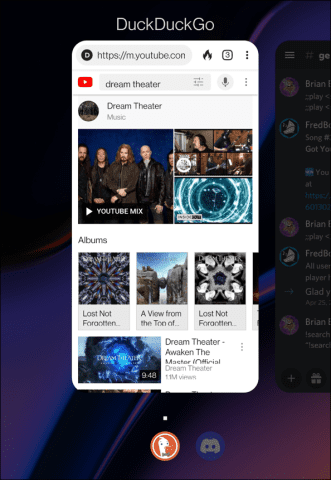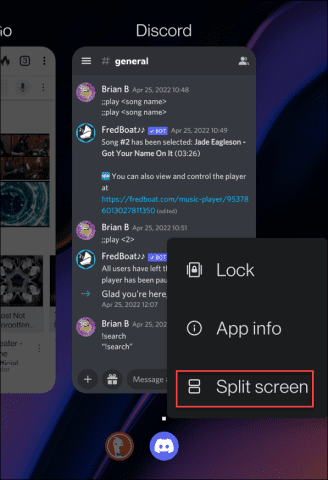HOW-TO
If you’re an Android owner and multitasker, something you can do is split the screen on your Android device. The split-screen feature on Android allows you to use two apps simultaneously. So, for example, you can use split screen to keep Messages and Discord open on the same screen.
Maybe you need to get some light word processing or emails done and want YouTube on the other screen. Whichever apps you need, knowing how to split screen on Android provides a responsive experience—all without the need for a dual-screen device.
This guide will show you how to use split screen on your Android.
How to Split Screen on Android
Note: To use the split screen feature, you need to be running Android 10 or higher. Also, each device manufacturer applies its own interface theme to Android. The steps for split screen on Android are similar, but the experience will vary between phones. For example, using split screen mode on a Samsung phone differs from a Google Pixel.
To split screen on Android, do the following:
- Open the first app you want to split and then open the second. Make sure the first app is available in the Recent overview screen.
- Tap the Recents button in the lower-right corner of the navigation bar.
- The first app will pin to the top in a windowed mode, and the other will display below it.

- Tap the app below the pinned app—in this example, it’s DuckDuckGo. The two apps will then share equal parts of the split screen view.

.jpeg)













:max_bytes(150000):strip_icc():format(webp)/B3-TransferTextMessagesFromAndroidtoAndroid-annotated-de72c33c43aa49d480bca1c49c112136.jpg)
:max_bytes(150000):strip_icc():format(webp)/B4-TransferTextMessagesFromAndroidtoAndroid-annotated-2bc0e11f0e534618b83bbdfb8d2d4622.jpg)